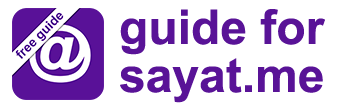Step 1.
Click "Menu button"in the top left (3 horizontal lines) in order to see menu like on the picture below:
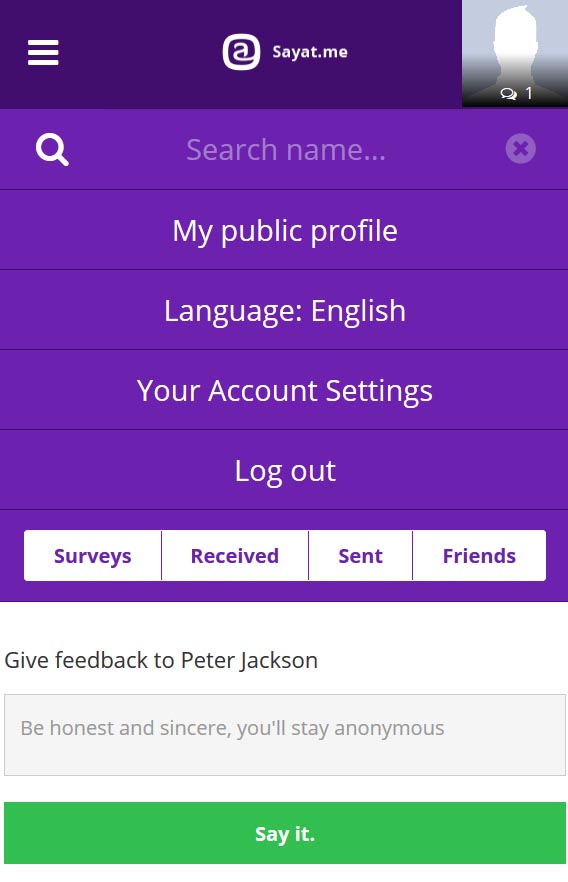
Step 2.
Click Your Account Settings
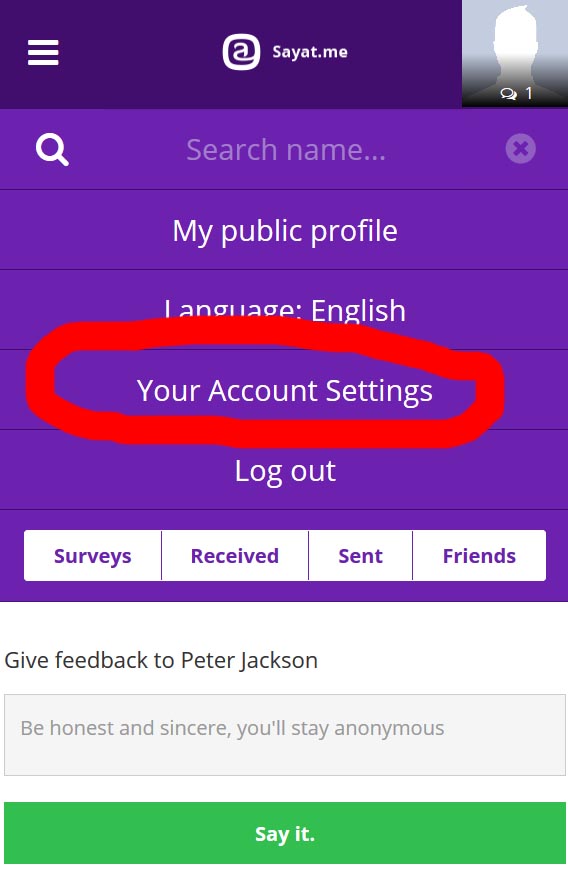
Step 3.
Here you have 4 following options: Information (profile), Settings (email notifications settings and "Delete account" option), Social Networks and Widget
Step 4.
Let's start with profile picture modification. Click Select image and pick any image of you from your library and confirm.
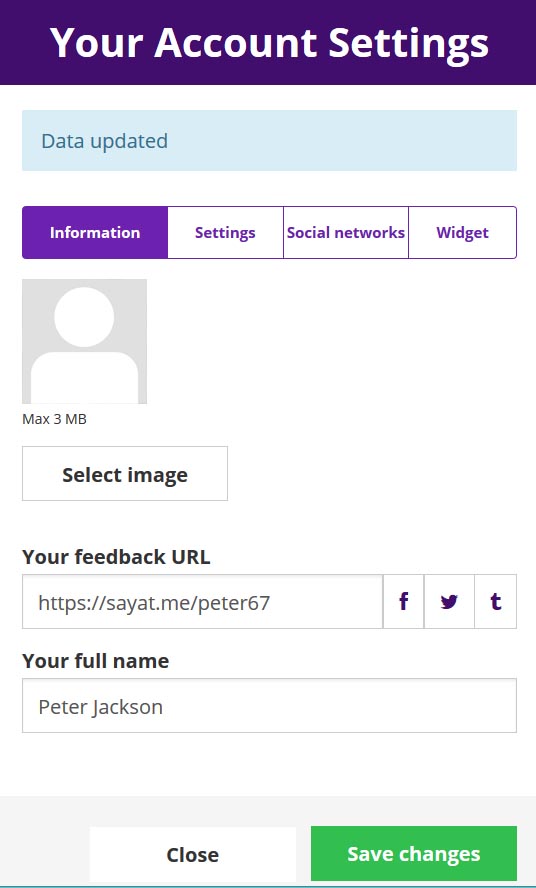
Step 5.
Once uploaded, click Save changes and your new Profile picture is confirmed. You will see the confirmation note "Data updated". This menu also allows you to change you profile name (Your full name), but unfortunately you cannot change your feedback URL.
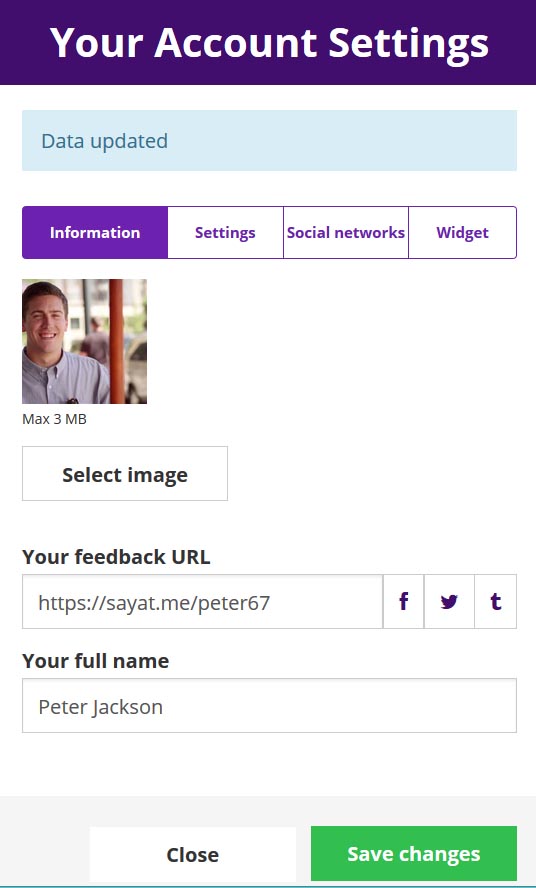
Step 6.
In section Settings you can enter your email address. This will be used for the future notifications from sayat.me
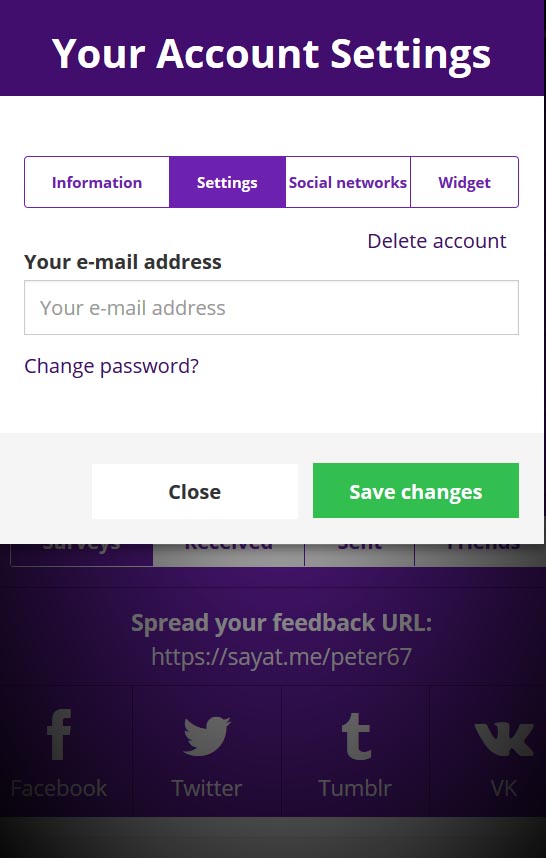
Step 7.
sayat.me also offers an option to Delete your account. If for any reason you decide to cancel your account, just press that button as highlighted at the picture below.
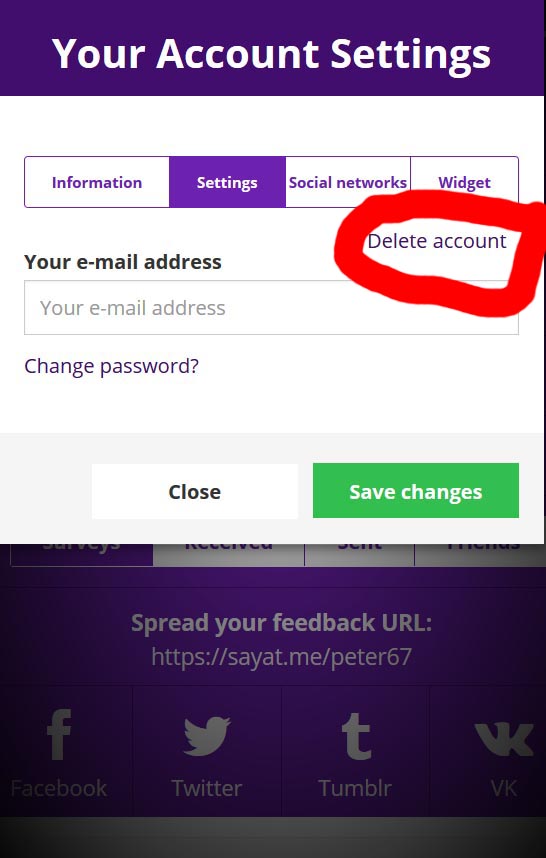
Step 8.
Option Social networks will allow you to connect your account with 3 major social networks: FB, Twitter and VK.
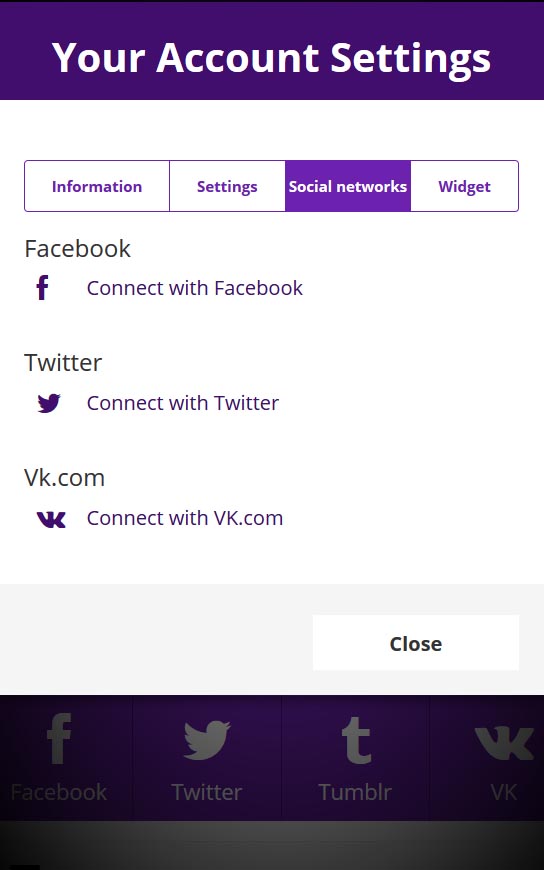
Step 9.
This last option in your Account settings will allows you to iframe (insert/embed) your survey to any website you own or operate. It will generate a code (feedback widget) for you. This code will render your survey on any website where you paste it. You can see example here.
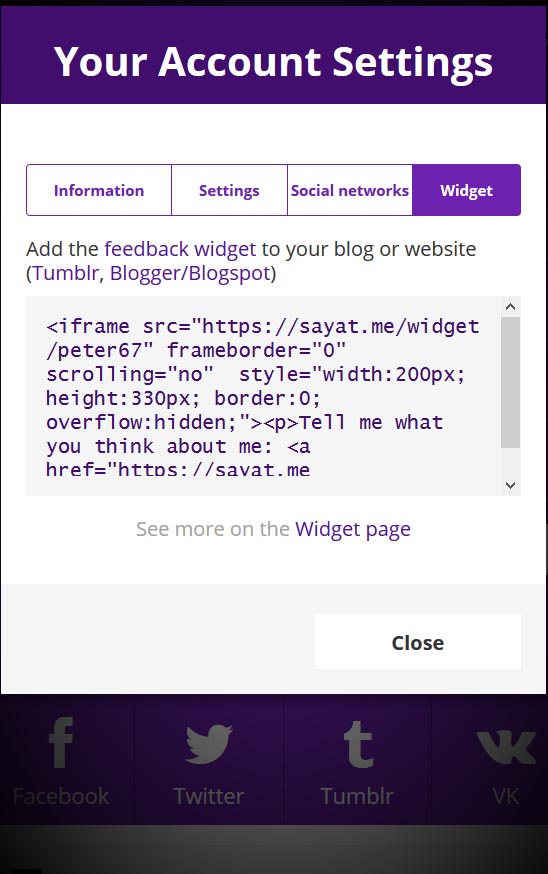
DONE. We hope it was useful...
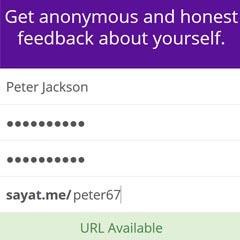
How to register to sayat.me website or app
This section will explain you in detail how to greate sayat account and your personalised "feedback url"
Read More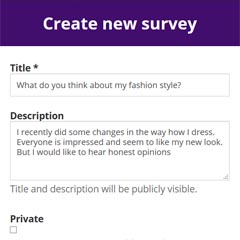
How to create and edit my questions
Here we will provide you with a step-by step instructions on how to crete, edit and spread your questions online.
Read More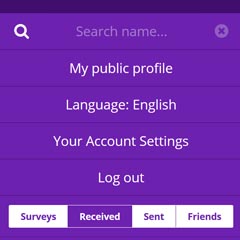
How to customize my sayat account
We'll walk you throght the public profile creation, native language selection and your account settings
Read More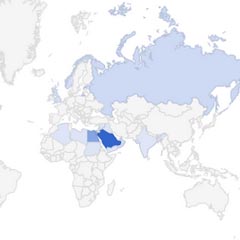
How to check my responses
This section will explain you in detail specifics around feedback received and how to share or delete them
Read More